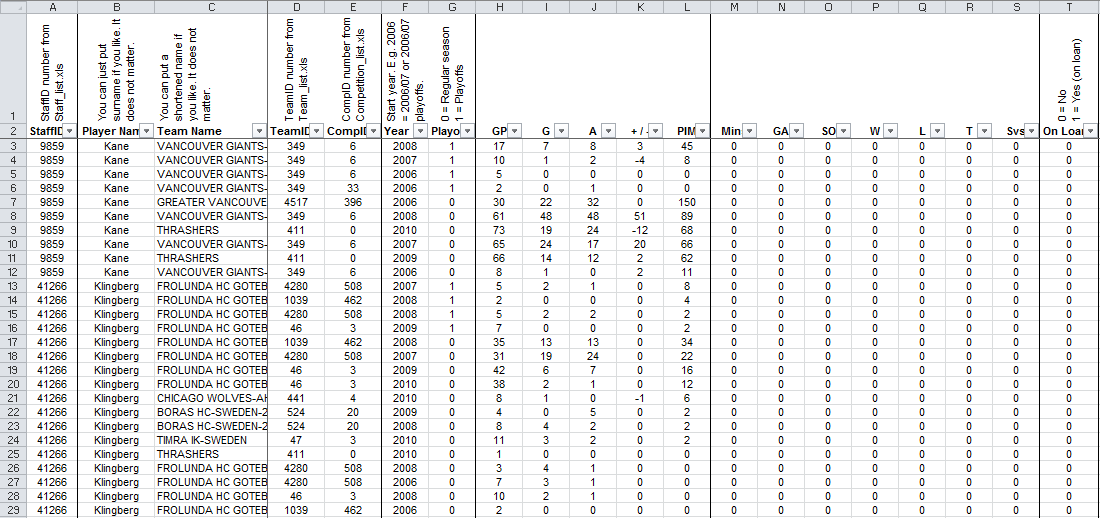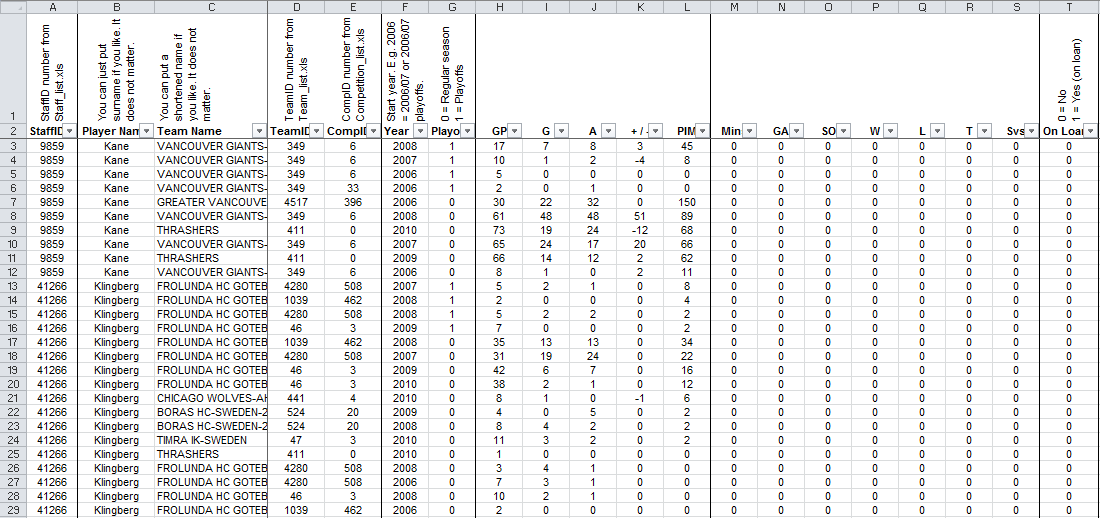As one or two users are having difficulty running the Editor, I thought I would share an alternative way of editing the data without using the Editor. I must point out that this method makes it easier to make mistakes - it is essential that you check the ID numbers carefully as you enter the data.
If you have already put your research into a spreadsheet then you might find the following method quicker than using the Editor. But please note my warning about being careful when entering the data. I personally use this method rather than the Editor because I find it quicker and easier.
Although it looks like there is a lot of text below, it is very simple to use the spreadsheet. As usual, I just wanted to make sure everything was explained as clearly as I could.
You will need to download History Spreadsheets - Manimal v4.1.zip from here. Extract the files somewhere on your computer.
Here is how to use the spreadsheets included with the zip file:
1) Open
Player_list.xls. The column headings have small arrows next to them which allow you to filter the list. Click on the drop-down arrow next to Team Name and select the team you are researching. If you are using Excel 2007/2010 then click on the 'Select all' option from the menu to deselect all the teams and then select the team you want by putting a tick next to it. If you struggle to use the filter then you can simply scroll down the window until you find your team they're in alphabetical order.
You should research career histories for
all of the players listed for the team you select.
2) Open
Career_history.xls. This is the spreadsheet you should enter your stats into. Ignore the TeamID and CompetitionID columns for the time being (we will deal with these later below).
Enter each new row of career history as a new row in the spreadsheet.
It doesn't matter what you enter for the Player Name and Team Name columns. These are just for your reference and are not used in the game. You could just enter the players' surnames, for example. For the team names, you could write anything you want (as well as the league name if your really want). The purpose of these two columns is just so that we can easily see what each career history refers to.
For the Playoffs and On Loan columns you should enter a 0 or a 1. You will see that I have explained above each column title what a 0 and 1 means.
You must enter a stat for each column in the spreadsheet - even if it is just a zero. For example, for all skaters you should enter a zero for each goalie stat column. There cannot be any blanks in the spreadsheet.
For the
StaffID column you should enter the player's StaffID number. You can find this number from
Player_list.xls. You should enter the StaffID number that corresponds to that player. If you enter the wrong StaffID then the career stats will appear for the wrong player in game.
3) Once you have entered all of the career stats, you should just have the TeamID and CompID columns to complete. To make it as quick and easy to complete as possible, you can sort the data by Team Name (so you can group the rows together by team). To do this, click on the drop-down arrow in the Team Name column and click on 'Sort A-Z' or 'Sort Ascending' depending on what version of Excel you have.
Open
Competition_list.xls and
Team_list.xls. For each team listed in your career history, you need to lookup the corresponding
TeamID and
CompID numbers. Then enter these numbers into your spreadsheet.
For example, for the Atlanta Thrashers, you will see that their TeamID is 411 and the TeamID of the NHL is 0. So these would be the ID numbers you would need to add if you were adding a row of history for a season at the Thrashers.
Note that the Memorial Cup has its own seperate CompID (33) to the OHL (7), QMJHL (8) and WHL (6). For other playoff competitions, you simply enter the ID for the league (e.g. NHL = 0) and then enter '1' in the Playoffs column.
As with the StaffID, if you accidentally enter the wrong TeamID or CompID then the career history will display the wrong team or competition in game. Hence why it is so important to double-check that you are entering the correct number. It won't cause the game to crash however - it's just that the data will be wrong in game.
4) Once you are done, email the
Career_history.xls file to me (archibalduk AT gmail DOT com). Put in your email a list of which rosters you have researched and what your TBL username is.
Finally, here is an example of how the completed spreadsheet should look like: