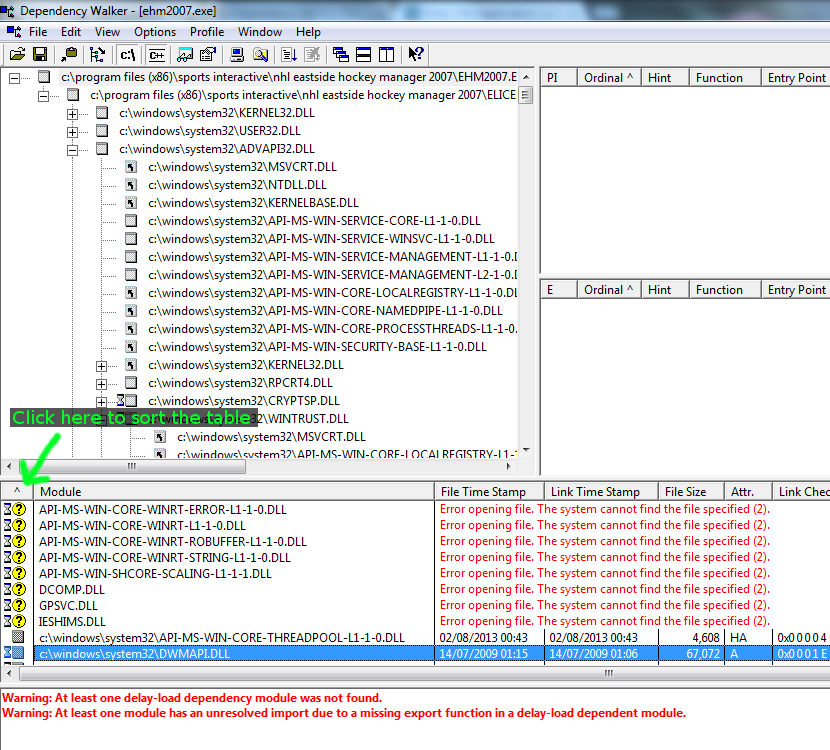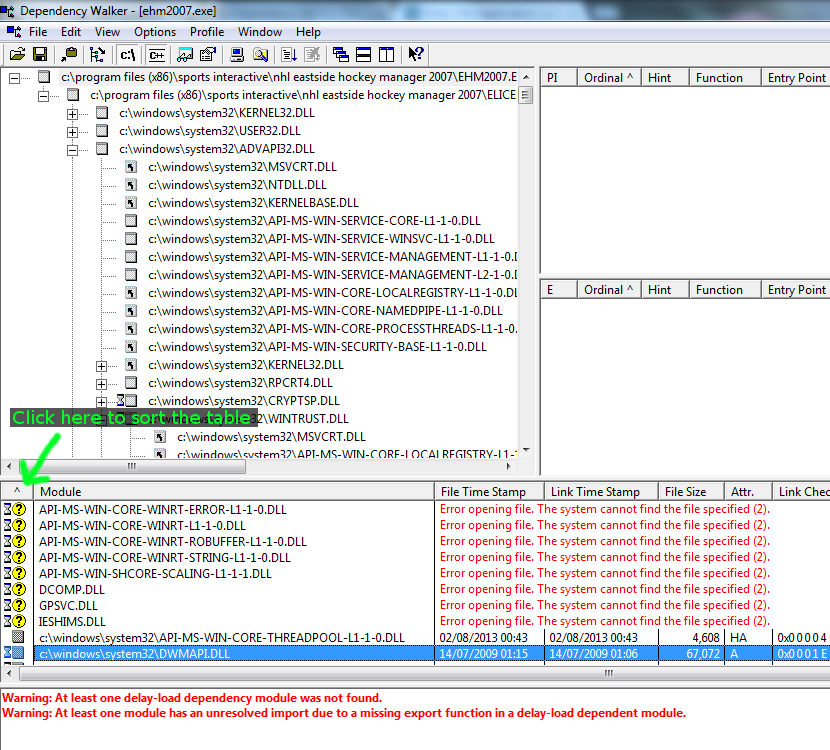Page 1 of 1
Error: The application was unable to start correctly
Posted: Thu Aug 21, 2014 9:28 pm
by Origamirock
I'm sorry if this has been answered before, but I've searched the forums pretty extensively with no luck (I did find
this post but from 5 years ago but nothing in there worked.) I have just installed the game for the first time but when opening the game I get
"The application was unable to start correctly (0xc0000005). Click OK to close the application."
I installed the Try'n'Buy Demo and the 3.04 patch. I am running 64-bit Windows 7. I am running the game as an administrator and using Windows XP SP3 compatibility mode. I've also tried uninstalling the game, reinstalling it and reinstalling it without the patch, but none of these have worked. Any ideas on what to try?
EDIT: Here is the actual error

Re: Application Error after Installing
Posted: Fri Aug 22, 2014 10:09 am
by archibalduk
Welcome to the forums!
Have you tried not using Win XP SP3 compatibility?
Re: Application Error after Installing
Posted: Sat Aug 23, 2014 1:16 am
by Origamirock
Thanks! Yes, I've tried it with no compatibility mode at all, and also with XP SP2 and Vista SP2. In my desperation, I even tried Windows 98, but no luck.
Re: Application Error after Installing
Posted: Tue Aug 26, 2014 8:26 pm
by archibalduk
Do you have an antivirus scanner and/or firewall running? Try disabling both of them. They have been known to cause EHM to fail to load (I think AVG is known to cause this issue).
Re: Application Error after Installing
Posted: Sat Aug 30, 2014 1:08 am
by Origamirock
Sorry for the delay, I only have windows firewall and MSE installed and unfortunately I still get the same error with both disabled.
Re: Application Error after Installing
Posted: Sat Aug 30, 2014 10:23 am
by archibalduk
Try installing it somewhere other than the C:/Program Files/ folder. E.g. just to C:/Sports Interactive/etc... And don't install any patches to begin with; just try getting the original Try'n'Buy v3.0.0 game running (or it might be v3.0.1 - I can't remember - just whatever the default/original version is).
Also try updating your graphics card drivers. Sometimes graphics card drivers have caused incompatibility with the game.
Re: Application Error after Installing
Posted: Mon Sep 01, 2014 5:29 am
by Origamirock
Sorry, no luck.

Thanks for all of the suggestions, but I might just have to find another computer to try the game on.
Re: Application Error after Installing
Posted: Mon Sep 01, 2014 8:55 pm
by archibalduk
Hmm I'm pretty much out of ideas.
](./images/smilies/wallbash.gif)
There's obviously some sort of system/application conflict, but I have no idea what else to suggest.
Re: Application Error after Installing
Posted: Tue Sep 02, 2014 3:39 pm
by Origamirock
I'll update this thread if I ever figure it out. Thanks for all of the suggestions anyway.
Re: Application Error after Installing
Posted: Tue Sep 02, 2014 5:10 pm
by Vandalor
Have you been experiencing any other issues with your system lately? Other application giving the same error?
Re: Application Error after Installing
Posted: Wed Sep 03, 2014 12:50 am
by Origamirock
No, literally no other problems. It's very vexing.
Re: Error: The application was unable to start correctly
Posted: Sat Jan 17, 2015 11:45 am
by archibalduk
So there seem to be two errors that users have reported on the forums:
Code: Select all
The application was unable to start correctly (0xC0000142)
The application was unable to start correctly (0xC0000005)
I have tried Googling these errors and common causes seem to be:
1. Corrupt or missing system files
Try running the System File Check Utility which comes as part of Windows Vista/7/8/10. Below are the instructions from
the Microsoft website:
Details
If you have modified your system files (including Windows DLL files) running sfc /scannow will revert the system files back to the default state.
It is always a good idea to back up your data beforehand!
To run a system file check (SFC)
Go to start
Type CMD
Right click and run as Administrator
(called an elevated command prompt)
If you want to verify and repair the OS type sfc /scannow (note the space between sfc and "/")
If you just want to check (verify only) the OS type sfc /verifyonly
You may have to run this up to 3 times to fix all the problems
When you have finished it will say one of three things
Windows did not find any integrity violations (a good thing)
Windows Resource Protection found corrupt files and repaired them (a good thing)
Windows Resource Protection found corrupt files but was unable to fix some (or all) of them (not a good thing)
2. Graphics/Video Card Drivers
Apparently NVIDIA drivers can cause a particular difficulty. It is worth trying to update your video drivers in case this resolves the issue.
3. Anti-virus & Firewalls
AVAST antivirus is known to be particularly sensitive to applications (EHM included). Try temporarily disabling your antivirus and firewall to see if this allows EHM to run.
4. Corrupt/incorrect Registry Key
Try uninstalling and re-installing EHM.
5. Missing DLL Files
You could try using
Dependency Walker to see if any DLL files required by EHM are missing. Just download and run Dependency Walker (no installation is needed) and then click on File -> Open and select your ehm2007.exe file.
Click on the section highlighted in the screenshot below in order to sort the table. This should show any missing DLL files at the top of the list. You may then want to Google these DLL files to find out where they ought to be and whether they're missing. Once you have added any missing DLL files, it might be worth trying the System File Checker detailed above to ensure that these DLLs are valid and up to date.