There are three simple steps to importing a database:
1. Use an import_config.cfg file to apply any import settings you might need.
2. Copy the database to your data/database/ folder.
3. Import the database using the Import function in EHM:EA.
4. OPTIONAL: Tidy up your imported database folder.
1. Import_config.cfg
A database can be imported without an import_config.cfg file. In which case the game will import the data using the 2014/15 rule set and with a 2014/15 start date. If this is acceptable, then you can skip to step 2 below (i.e. “Copying your database to the Database folder”).
An example import_config.cfg file can be found in the data/database/historic 2006 folder (see our separate guide on how to locate your installation folder). You can edit this file using Notepad (it is just a plain text file). Alternatively, you can create a fresh file using Notepad and saving it as import_config.cfg (do not inadvertently save it with a .txt file extension).
The two essential commands that you must use in the file are:
Code: Select all
"START_YEAR" 2014
"DEFAULT_RULE_SET" 2014The default rule set determines what rules and league structures will be used. This value can be either 2006 (i.e. EHM 2007 rules and structures) or 2014 (i.e. the 2014/15 rules and structures).
Optionally, it is possible to rename the league and tournament names on import (unlike EHM 2007, EHM:EA will accept renamed league names):
Code: Select all
"CHANGE_COMP_NAME" "Old long name" "New long name" "New short name" "New abbreviation" "New regular season trophy name" "New playoff trophy name"
# EXAMPLE:
"CHANGE_COMP_NAME" "Russian Superleague" "Kontinental Hockey League" "Kontinental Hockey League" "KHL" "Kontinental Cup" "Gagarin Cup"
"CHANGE_COMP_NAME" "Czech Elite League" "Czech Tipsport Extraliga" "Czech Extraliga" "" "" ""Note that once the database has been imported, the import_config.cfg file no longer has any effect on the database. If you want to adjust the settings in import_config.cfg then you will have to re-import your EHM 2007 database.
2. Copy the database to your data/database/ folder
Please see our separate guide on how to find your EHM:EA installation folder. The data/database/ folder is located in your installation folder.
You should copy your EHM 2007 database files into a new sub-folder within your data/database/ folder:
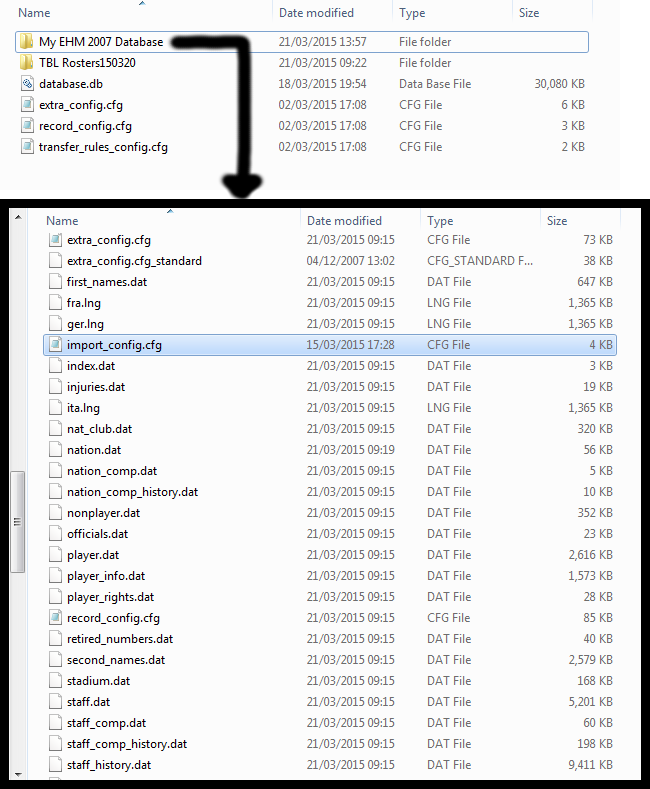
3. Import the database using the Import function in EHM:EA
Load EHM:EA and click on “Import Database” from the main menu screen.
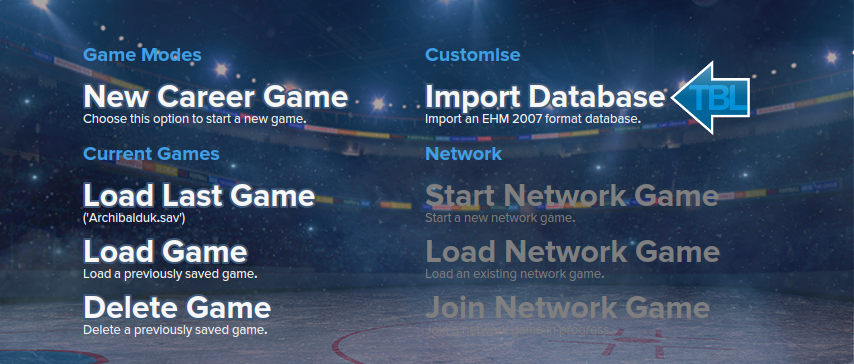
You will be prompted to select the EHM 2007 database to import. The start year is listed in brackets next to the name of each database. Click on OK and the game will start converting the database.
The process can take around 5 minutes. Once it is complete, you can select your imported database like usual from the “New Game” button.
4. OPTIONAL: Tidy up your imported database folder
Unlike EHM 2007, the database in EHM:EA consists of a single database.db file along with the usual .cfg files. Once EHM:EA has finished importing your database, you can safely delete all of the .dat files. This will probably save you around 35mb per database so it’s well worth doing if storage space is at a premium.