- If you are unsure how to use the Challenge Stats Upload Tool;
- If you have encountered and error or difficulty with using the Upload Tool;
- If you have realised that you made a mistake when uploading your stats.
From Challenge 18 onwards, uploading your Challenge stats has become a whole lot easier. With the introduction of the online Challenge Stats Upload Tool you can upload your stats directly into the site and they will appear instantly in the standings tables (please details further below). To access the tool click on the "Upload Your Challenge Stats" link from either the EHM Challenges or Control Panel menus located in the navigation menu (the nav menu can be found at the top of every page of the site).
There is no longer any need to your stats in a thread and wait for a Moderator to input them into the site. This is a really big improvement to the way the Challenges will run and will makes things significantly quicker and easier. You just enter you stats into the boxes on the site.
The introduction of the Upload Tool means that you no longer need to use the Challenge Stats Recording Spreadsheet. Instead, you simply enter your stats directly into the Upload Tool. The Upload Tool will calculate your stats for each quarter - you do not need to do this yourself. So when you enter you stats, enter the totals you have accumulated so far. For example: When you enter your stats after 40 games (i.e. Quarter 2 of an NHL Challenge), enter your team stats accrued during the entirety of the 40 games - not just those accrued during that quarter. The Upload Tool will then calculate your quarter's stats and upload them for you.
To help avoid mistakes, there are a number of checks the Upload Tool performs when you click on the "Calculate Statistics" button. It will check things such as the number of games played (based on your number of wins plus losses plus OT losses), PP%, PK%, any negative numbers, blank fields, etc. The Upload Tool will alert you if there are any anomalies in your stats and will give you the opportunity to correct these.
When you click on the "Calculate Statistics", the Upload Tool will show you your season totals stats and stats for the current quarter. Please take time to check your stats before clicking on the "Submit" button. Although the Upload Tool is able to check for some mistakes, it can't check the accuracy of your stats. You must therefore double-check what you have entered before clicking on "Submit". If you see any mistakes then click on the "Modify" button. If you later realise that you made a mistake then please immediately notify a Moderator by posting in this thread.
Once you have clicked on the "Submit" button your stats will be uploaded for approval by a Moderator. A Moderator will review and approve your stats. You may be asked for verification and/or screenshots before a Moderator approves your stats - this does rarely happen but sometimes we need to check - please don't take offence if we ask you. With regards to any end of season screenshots or any other screenshots which the rules require you to post, we will be unable to approve your stats until you have posted your screenshots in the Screenshots Thread.
When you upload you stats, they will be instantly visible on the overall standings table, entire season standings, and improvement % table. They will be visible even if your stats have not yet been approved. There will be a small number next to your username in those tables to indicate that a number of your quarters are awaiting approval from a Moderator. However, your team and player stats will not be visible in the quarterly stats tables until your stats have been approved. If you stats are not approved, the relevant stats will be deleted from the database - we would of course first notify you if we are unable to approve your stats.
One final thing to note is that the Upload Tool will not allow you to post stats after the stats deadline. Please make sure that you post your stats in advance of the deadline. To help you keep track of time, there are full details of the deadline date and time at the top of the Challenge Centre. You will see at the top of the Centre it says in bold exactly when the Challenge closes (in your local time zone - make sure you have set the correct time zone in your user settings). It also says in bold how many days, hours and minutes there are until the Challenge closes:
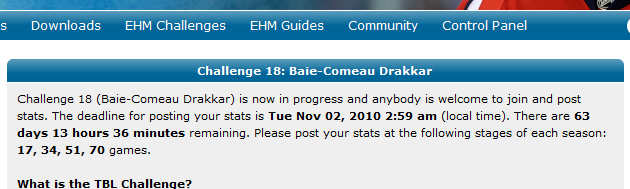
I'm very sorry for this long post. I just want to fully explain the new procedure so that users fully understand how this is all going to work. Basically, there is very little change other than that you now post your stats using the Upload Tool rather than in a thread.
If you have any questions then please post them in this thread and I'll do my best to help.