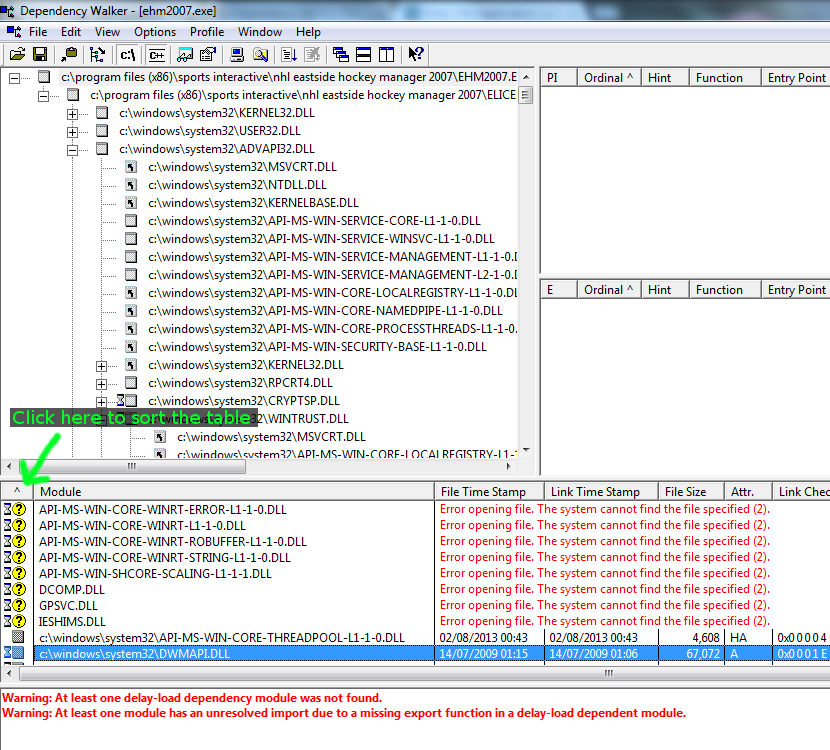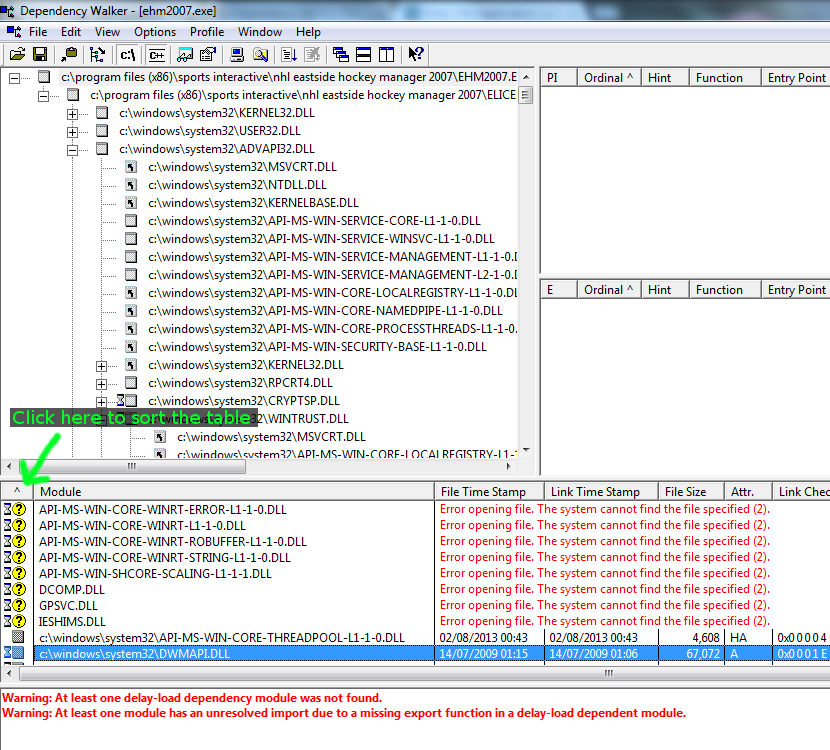So there seem to be two errors that users have reported on the forums:
Code: Select all
The application was unable to start correctly (0xC0000142)
The application was unable to start correctly (0xC0000005)
I have tried Googling these errors and common causes seem to be:
1. Corrupt or missing system files
Try running the System File Check Utility which comes as part of Windows Vista/7/8/10. Below are the instructions from
the Microsoft website:
Details
If you have modified your system files (including Windows DLL files) running sfc /scannow will revert the system files back to the default state.
It is always a good idea to back up your data beforehand!
To run a system file check (SFC)
Go to start
Type CMD
Right click and run as Administrator
(called an elevated command prompt)
If you want to verify and repair the OS type sfc /scannow (note the space between sfc and "/")
If you just want to check (verify only) the OS type sfc /verifyonly
You may have to run this up to 3 times to fix all the problems
When you have finished it will say one of three things
Windows did not find any integrity violations (a good thing)
Windows Resource Protection found corrupt files and repaired them (a good thing)
Windows Resource Protection found corrupt files but was unable to fix some (or all) of them (not a good thing)
2. Graphics/Video Card Drivers
Apparently NVIDIA drivers can cause a particular difficulty. It is worth trying to update your video drivers in case this resolves the issue.
3. Anti-virus & Firewalls
AVAST antivirus is known to be particularly sensitive to applications (EHM included). Try temporarily disabling your antivirus and firewall to see if this allows EHM to run.
4. Corrupt/incorrect Registry Key
Try uninstalling and re-installing EHM.
5. Missing DLL Files
You could try using
Dependency Walker to see if any DLL files required by EHM are missing. Just download and run Dependency Walker (no installation is needed) and then click on File -> Open and select your ehm2007.exe file.
Click on the section highlighted in the screenshot below in order to sort the table. This should show any missing DLL files at the top of the list. You may then want to Google these DLL files to find out where they ought to be and whether they're missing. Once you have added any missing DLL files, it might be worth trying the System File Checker detailed above to ensure that these DLLs are valid and up to date.