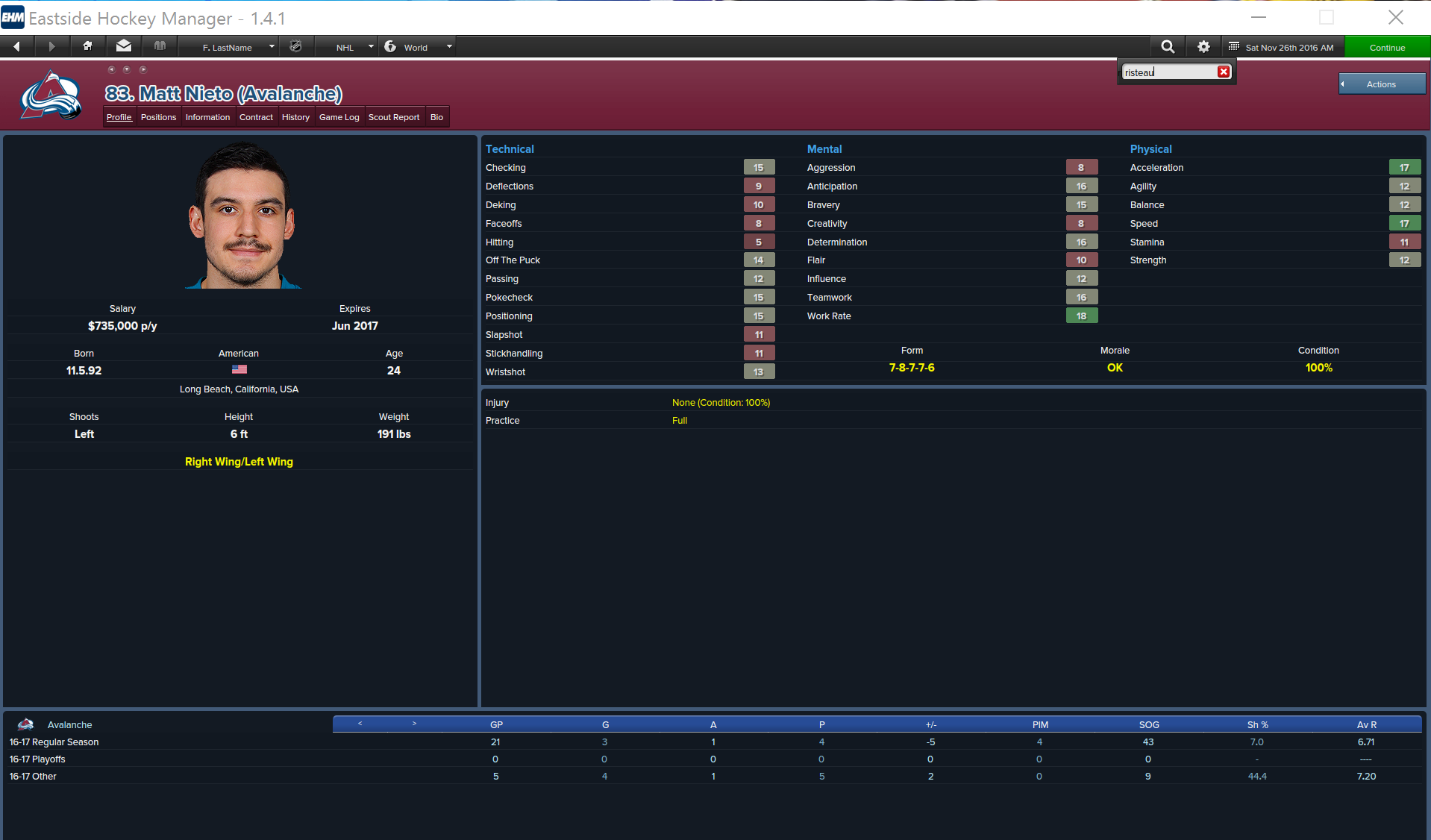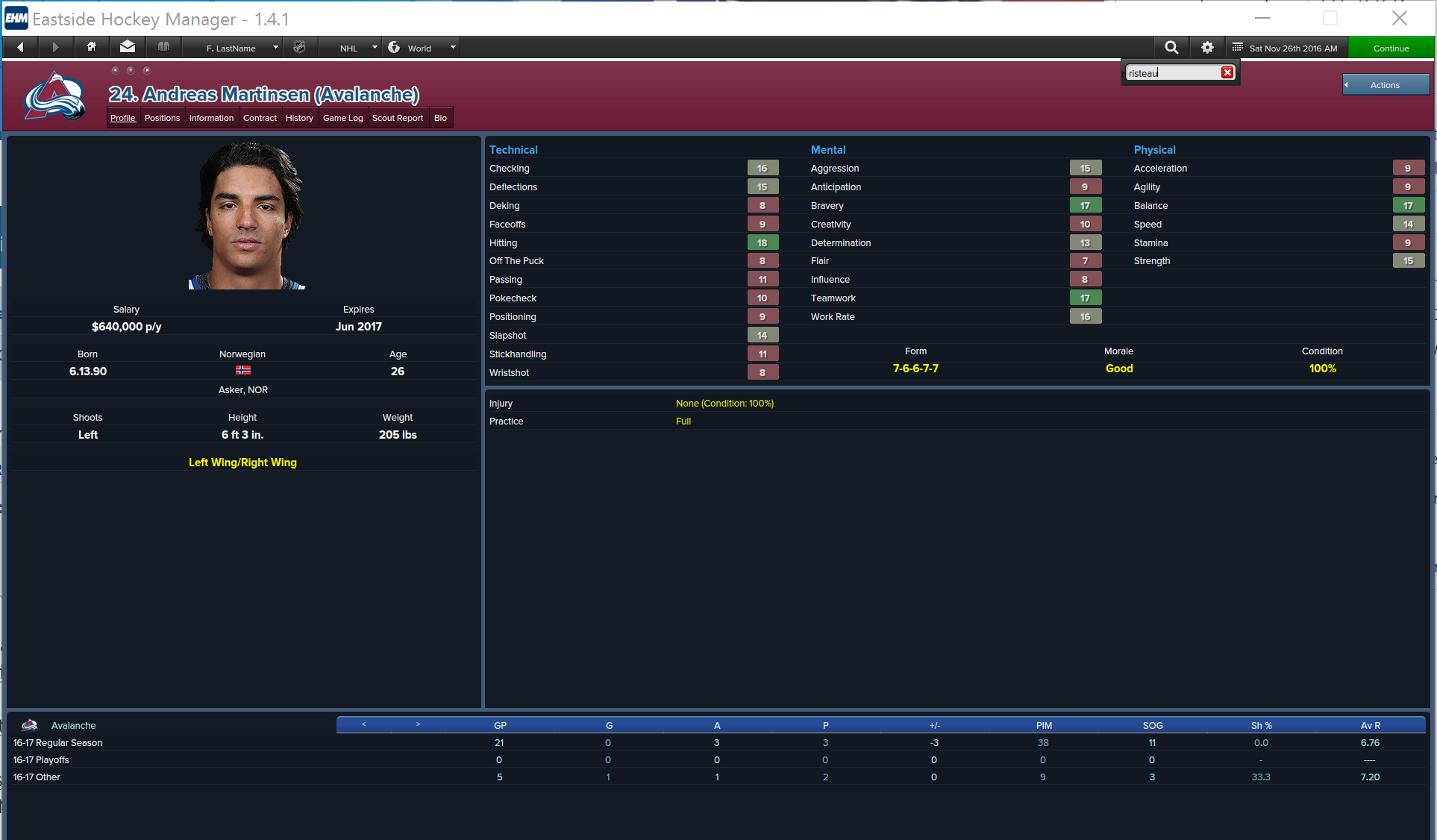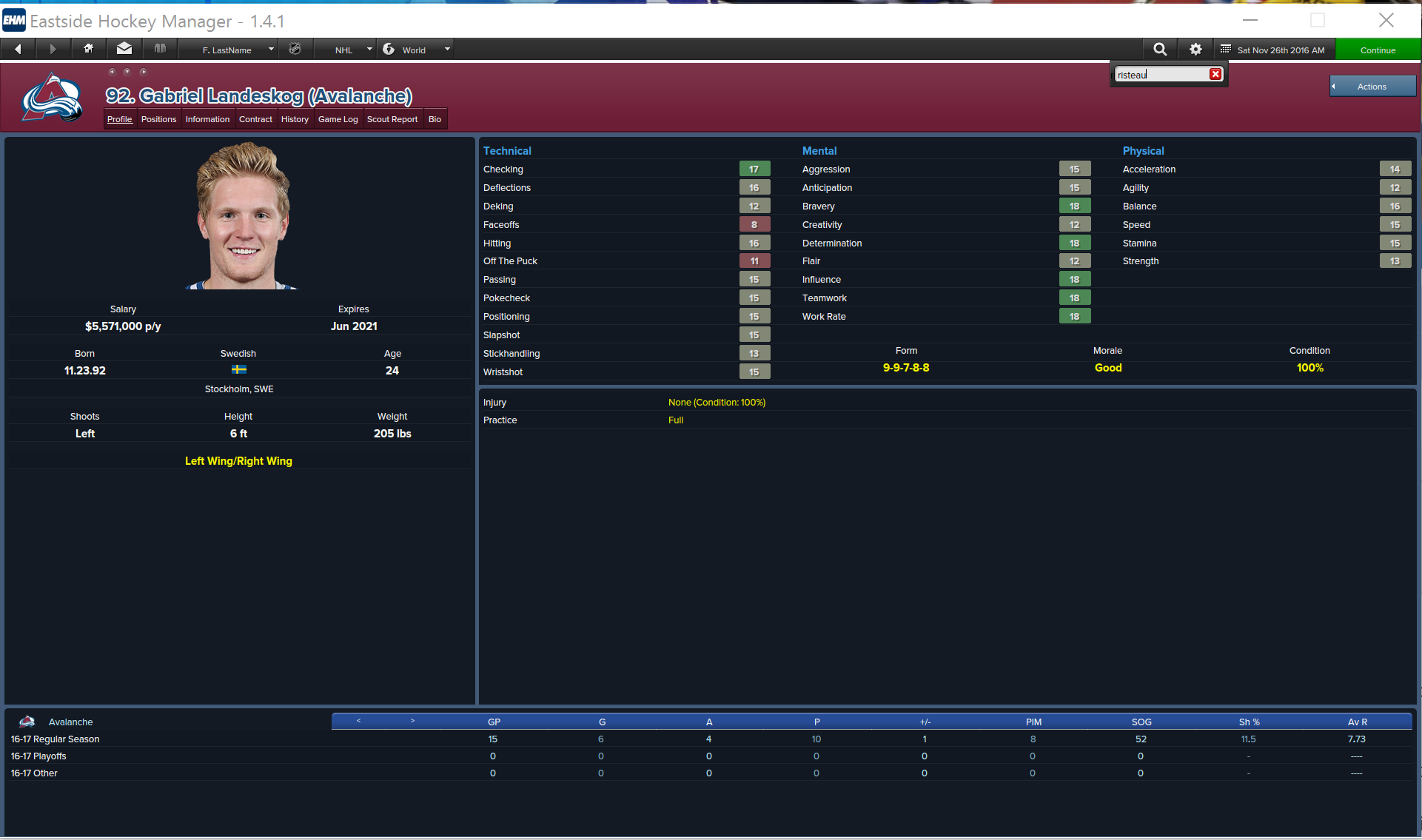You can remove the boxes, it's pretty easy actually. You just open the UI elements for the boxes in Photoshop/Paint/what-have-you and then you change them into being blank 0 opacity images (easy to do in PS at least). Personally I've made it so the boxes are 100% opacity, but you can just as easily make them 0% opacity. This also lets you get full brightness colors. So If you want to have a bright yellow, like some previous poster did. You very much can.Kobrakay wrote:I saw in this thread that the boxes seem to be hard coded and theres nothing one can do to have only the numbers.
But searching for EHM pictures in google shows the numbers without the boxes T_T (searching for Connor Mcdavid will get back a picture of Crosby in the Flyers with this, and from the layout of the screen it seems is for EHM:EA and not the old game). Since the posts stating it is hardcoded are somewhat old, I just wanted to confirm if anyone found any solution to this from that point onwards or if I really need to get used to the boxes.
Thanks in advance
There doesn't however seem to be any way to make the text change colour based on the value, or a way to change it period. It's always roundabout 218 218 218 RGB with a slightly darker shadow. I was playing around with the idea of making the text invisible by making it the same color as the shadow, and then changing the background color of the normal and good values to the same color. This way you can only see the values of the excellent and poor attributes, making for a pseudo "hidden attributes" but still able to tell what the player is awesome/awful at, since that would be pretty easy to tell for just about anyone who's seen the player in action. Sadly there is no value for the attribute color. And it doesn't seem to pull from any of the other colors either. I've tried changing all the off-white ones, none had any effect.
The only other option I could think of was to open the font in a font editor to remove all the numbers, thus making the attribute boxes empty and putting the same color for both normal/good. And only having poor/excellent be other distinguishable colors. Sadly there are only 3 fonts in the game, and the one used for the attribute boxes (Proxima Bold) is also used for age, birthdate and salary. Which means all those numbers go bye bye too with that approach, which isn't exactly ideal.
So I just ended up putting the same 218 218 218 RGB color on both normal and good, while giving poor (200 0 0) and excellent (0 200 0) standout colors, going all the way to 255 made it so bright it was painful to look at. It's not perfect, but it makes it so you can only tell what the normal/good attributes actually are by focusing on them, which you shouldn't if you like playing with hidden attributes. The reason I felt the need to do this is that even if you scout a player for the better part of a year, your scouts will generally not warn about someone having 5 workrate. Which isn't amazing, and this approach gets around that problem without giving perfect information.

This is what I ended up with, as a way to make it very easy to block out the middle of the line attributes. While making it super easy to tell the poor and excellent attributes at a glance.
WARNING! Before doing any of the things descibed below, make a copy of the D:\Program\Steam\SteamApps\common\Eastside Hockey Manager\data\skins\ehm_default\button\attribute folder and put it somewhere else, that way if you prefer the default look, you can just paste that back in to revert back to normal.
This is a zip of the Attribute folders with 100% Opacity, just extract it to D:\Program\Steam\SteamApps\common\Eastside Hockey Manager\data\skins\ehm_default\button and you've got 100% opacity boxes.
This is the 0% Opacity, extract to the same place as above.

This is what the no box style looks like; same player as above.
Note that neither of these will change the color scheme itself, they will just change the opacity of the boxes. This will make the default colors look quite bright though, so I'd suggest toning them down by editing the ehm_default.col file in the D:\Program\Steam\SteamApps\common\Eastside Hockey Manager\data\skins folder to tone them down to whichever level you prefer. I found 200 to be about right for my eyes.