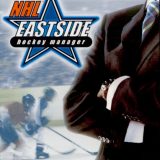TBL Community Map – Show us where you live!
Introducing a new site feature: The TBL Community Map (Powered by Google)
TBL has a truly worldwide following and so the TBL Admin Team thought it would be a great idea for users to show the Community where they are from. By going to the TBL Community Map Page you can add a flag to the map to show where you are from. To go to the Map Page, click on the icon in the black navigation bar at the top of the screen (you must be logged into your TBL account in order to see the button).
Simply follow these instructions to add your flag to the map:
You can navigate the world just like on Google Maps by clicking and dragging on the map or by using the navigation controls in the top left corner of the map.
It is also possible to navigate by clicking on “View” from the Mode Menu (located top right). Then click on “Search” just below the Menu. It is then possible to search for a place name or a post code using the Online Place Search. Under the section labelled “Online Place Search” select either the “Worldwide locations” (to search for a place name) or “Postal Codes” (to search for a postal code) and then enter you search text below and click on the Search button. I found with British post codes that it works best if you just search for the first half of you post code, e.g. if your post code is W10 1AB then just search for W10. Clicking on the place names in the results list will centre the map on that location.
To add your location to the server, navigate to your location using one (or both) of the methods above. Then select “Edit” from the Mode Menu. Click on an area of the map to place your flag. You can move the flag around by clicking on another part of the map. Alternatively: Under the section labelled “Choose Location” click on the Center button. This will place a flag in centre of the map currently viewed. If the flag is in the wrong place, move the map and then click on the Center button again. Keep doing this until the flag is in the correct position.
Once the flag is in the correct position, enter your TBL username* in the Name box located in the “Choose Location” section. To save your location, click on the Add button located near the bottom right of the screen.
* Please only use your TBL username so that other users can identify you.
Why not let the Community know in this thread when you have added yourself to the map! If you have any difficulties using the Map feel free to ask for help.